Scientists and data enthusiasts rejoice as Microsoft fixes one of Excel's most annoying 'features'
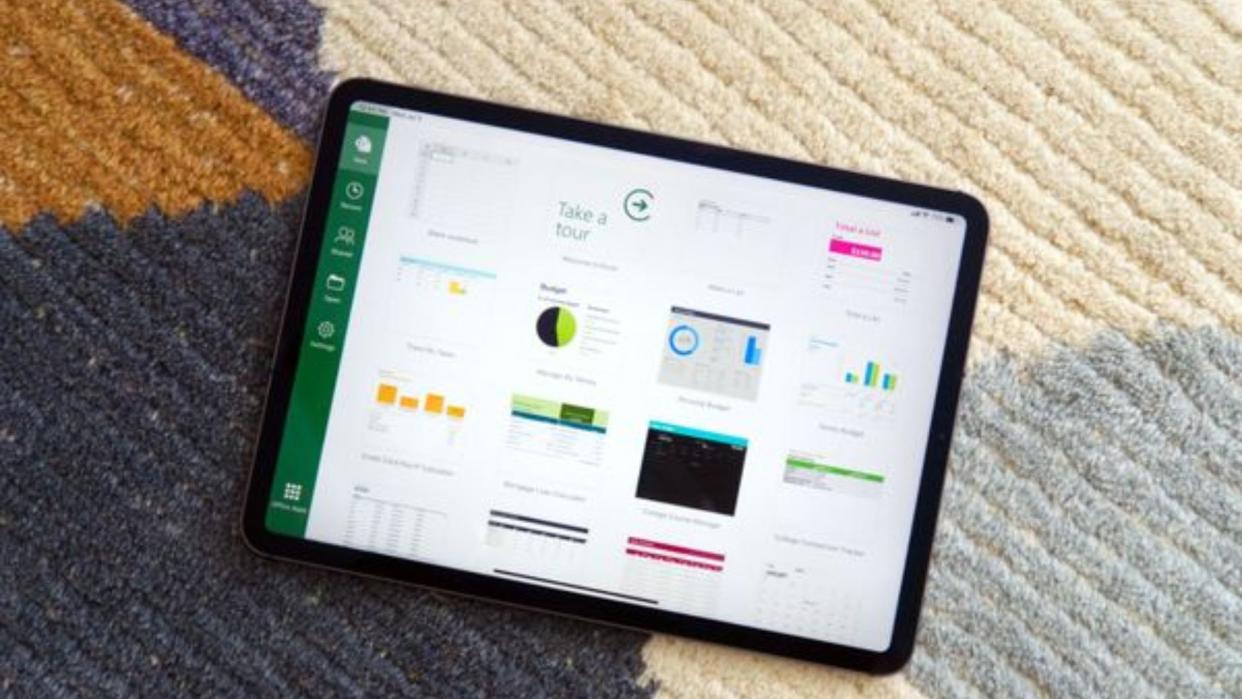
What you need to know
Microsoft is shipping a new update to Excel for Windows and Mac users.
The update addresses an annoying feature that affected data enthusiasts and scientists.
Users will now have the option to disable automatic data conversions that convert their alphanumeric symbols into dates.
The feature will not work during macro execution.
Microsoft is finally fixing an annoying Excel feature that data enthusiasts and scientists will appreciate. You might recall the automatic data conversion feature, which shipped to the platform last year for Windows and Mac users. It's essentially designed to help users control how and whether the data entered into the spreadsheet is automatically converted to specific formats.
While it's a resourceful feature, it doesn't play nicely with alphanumeric symbols, as it converts gene numbers and other scientific data into dates. However, this will no longer be the case as Microsoft is rolling out a new update for Windows and Mac users to address this issue.
We wanted to address customers’ frustration with Excel automatically converting data to specific formats. So, we have now given you the ability to change Excel’s default behavior and disable specific types of automatic data conversions as needed.
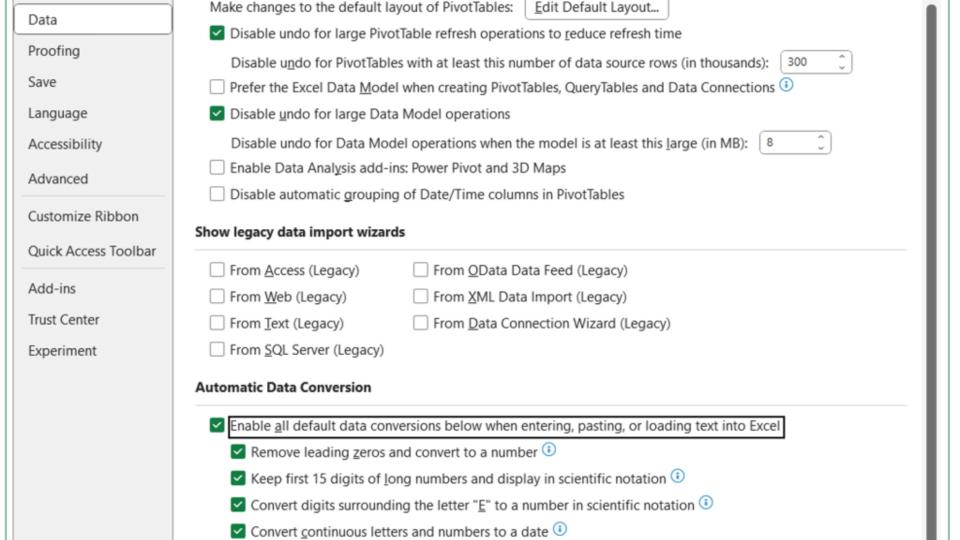
Consequently, users will now be able to establish more control over the automatic conversion of their data. Users will also receive a notification from Excel highlighting the automatic conversion before it takes place. This will give the user ample time to decide if this is a change they'd like to implement on the file.
Users will need to navigate through the settings to disable these features since they are enabled by default so as to ensure that their data is not affected by the feature. Users can also prevent automatic data conversion while loading a .csv or similar file on the platform. However, the features won't work during macro execution.
How to disable automatic data conversion on Microsoft Excel
As highlighted above, automatic data conversion settings are enabled by default. You'll need to navigate through the settings to disable them, as outlined below:
Launch Microsoft Excel on your device and click on Files.
Next, select Options and click on Data.
Finally, select Automatic Data Conversion and check off the boxes for the settings you'd like to disable.
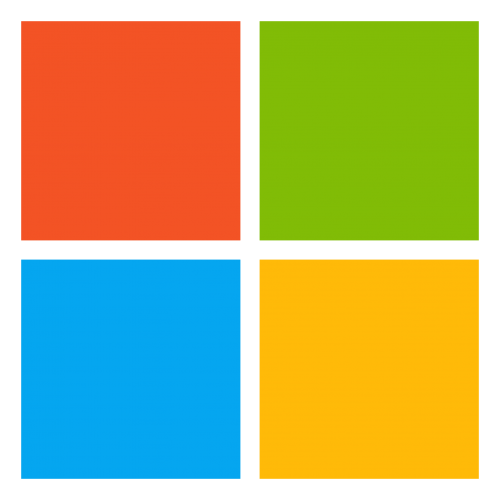
Microsoft 365 Personal | From $70/year
Microsoft 365 Personal comes with the Office suite and 1TB of OneDrive storage. It allows you to work from several devices, including Windows, macOS, iOS, and Android. It also includes a long list of other apps and services, such as Editor, Microsoft Forms, and Microsoft Teams.View Deal


