PSA: It doesn't matter if your computer runs on ARM, all of your apps will work on Windows 11

Running traditional apps with Windows on Arm devices might seem unusual to some, and it's not unreasonable to assume that compatibility isn't guaranteed when so few devices with ARM64 processors from Qualcomm and Microsoft enjoy mainstream popularity. Chromebook laptops powered by Snapdragon CPUs rely on Google's ChromeOS, and hundreds of tablets support Microsoft's Android apps but never native x86-64 versions. In fact, for the past few years, you've regularly been able to count the number of supported Arm Windows laptops on one hand.
So, for those considering a device like the Surface Pro 9 running Microsoft's customized SQ1 ARM processor or a Robo & Kala 2-in-1 with Qualcomm's stock Snapdragon 8cx Gen3, how many apps from your daily workload could you carry over from an Intel or AMD-based Windows PC? The good news is that practically everything works. The better news is that the next generation of Snapdragon CPUs, like the X Elite range, will dramatically boost performance on these traditional x86-64 apps. I tested my most common apps, and here's what I learned: there's no reason to be wary of Windows on Arm.
How do ARM-native apps differ from x86-64?

Although various software can appear completely identical on your screen, most modern laptops and desktop PCs contain x64 (64-bit) processors made by Intel or AMD, and they cannot natively interpret the underlying code of an ARM64 app and vice versa. However, emulating or virtualizing the opposing codebase can enable either system to run apps designed for that operating system, albeit with varying degrees of performance degradation. Microsoft offers instructions for adding Arm support to software in development with Visual Studio, and more high-profile app developers like Adobe have been adding Arm-native apps to their portfolios for the past few years.
Using an app designed to run natively on your operating system leads to better performance and increased efficiency, as your PC doesn't need to do any in-between code translation before processing its given tasks. Some of the best Windows on Arm laptops generally boast longer battery life thanks to an overall lower power consumption, so using a native ARM64 app with an Arm device helps prolong portable use and speed up general app behavior within Windows 11. While it requires more power to run x86-64 applications on Qualcomm's older Snapdragon and Microsoft-modified SQ processors, the apps are still compatible despite their base-level code differences.
Testing x86-64 Windows apps on an Arm device
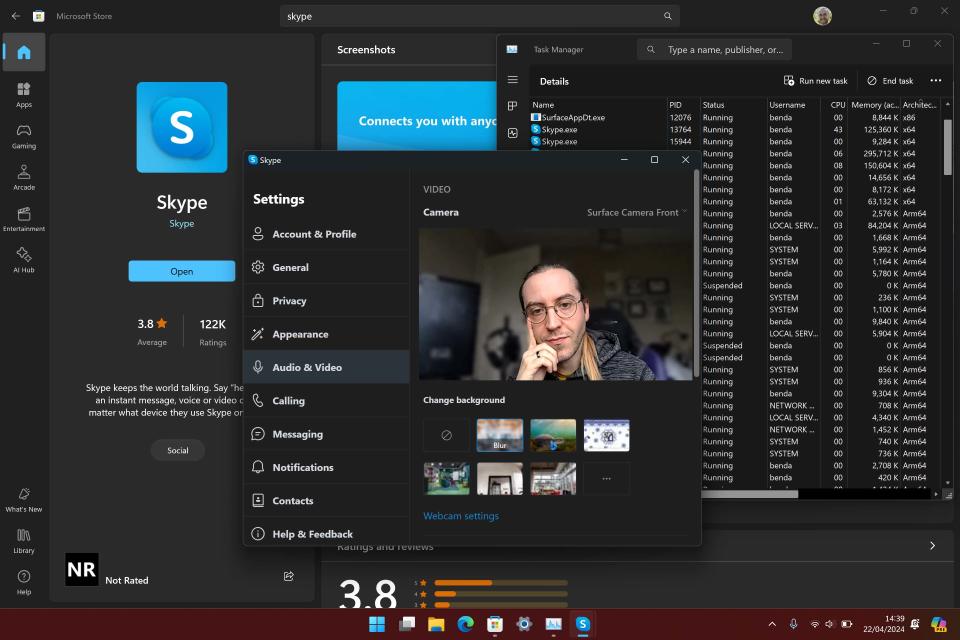
Firing up a four-year-old Surface Pro X and updating to Windows 11 shows that a massive amount of stock Microsoft apps are running natively on ARM64, and those that aren't should still behave as expected. From the ultra-basic mainstays like 40-year-old Notepad and Microsoft Paint to modern additions in Phone Link and the divisive new Outlook app running Arm-native builds, some notable standouts still run on traditional x64 (64-bit) and even x86 (32-bit) architecture, including, curiously, the official Surface Diagnostic Tools app for troubleshooting potential bugs.
Skype runs as an emulated x64 app on a Windows 11 for Arm, but performance isn't noticeably affected.
Looking into Microsoft's other long-serving apps shows that Skype runs as an emulated x64 app on Windows 11 for Arm, but performance isn't noticeably affected. In fact, testing the front-facing webcam with a live post-processing background blur effect didn't cause any issues, so I could happily join video calls (if I knew anyone who still used Skype.) Of course, there are far more demanding apps in the Windows ecosystem than Skype, but since Adobe created Arm-native versions of Photoshop and Lightroom, my arsenal of daily-driver apps runs at maximum efficiency.
Third-party drivers can be a minor exception
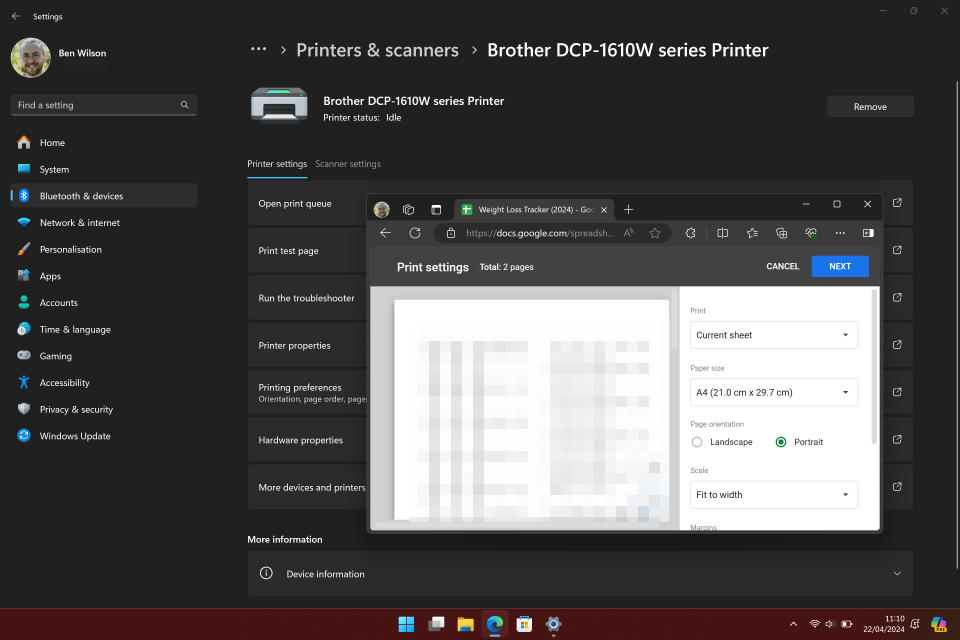
Running x86-64 software with Windows on Arm can cause genuine compatibility issues if manufacturers have never compiled compatible drivers for Arm64. These drivers are necessary for the app to communicate with third-party hardware, and Microsoft explains as much in its Windows Arm-based PCs FAQ: "Peripherals and devices only work if the drivers they depend on are built into Windows 11, or if the hardware developer has released Arm64 drivers for the device." The same can apply to some video game technology, like anti-cheat protection blocking the use of x86-64 emulation.
However, that shouldn't discourage most users from using a Windows on Arm device. During my testing, I had no issues connecting to my wireless printer with Microsoft's built-in drivers, as the Surface Pro X correctly identified and printed pages from Microsoft Edge. I even enjoyed compatibility with older, more obscure hardware like a SpyderX Pro colorimeter, which I use to benchmark display performance in laptops and monitors. So far, I'm struggling to find an accessory in my office that causes Windows to display an Arm incompatibility error, but that's not to say it never happens.
Windows on Arm is as close to perfect as it has ever been. With recent hints at an Arm-powered Surface Pro 10 with a 10-core Snapdragon X Plus CPU, it could be the ultimate Windows device thanks to these leaps in Arm's compatibility and performance. There are still issues to patch, but there's no reason to fear whether or not Windows on Arm runs x86-64 apps.


