Pen tablet vs. pen display vs. tablet – what is the best drawing tablet for digital creatives?

For digital creatives, pen tablet vs. pen display vs. tablet is a tricky question that involves weighing up multiple factors. How large a drawing surface do you need? Are you going to be drawing on the go, or exclusively at your desk? Do you want a tablet that’ll be suited to other creative tasks like video editing or photo retouching? And, of course – how much do you have to spend?
While the drawing tablet market is a big, messy place, it can be divided into three broad categories – pen tablets (or graphics tablets), pen displays, and regular tablets. It’s these we’re looking at in this guide to help you figure out which is the right one for you.
We’ve given each type its own section, with an explanation of what it is and recommendations for the type of user it’s best suited for, based on our tests and reviews. For more choices, see our guide to the best drawing tablets.
Graphics tablet / pen tablet
A pen tablet, or graphics tablet, when you get down to it, is a pretty simple thing. It’s a pressure-sensitive flat pad that comes bundled with a stylus. Connect it to a computer, and it can track the movements of the stylus and translate them into lines on the display. Graphics tablets are widely supported by many different types of software, and can be tremendously useful for a huge range of creative tasks, from simple line drawing to complex 3D modeling.
A good graphics tablet will have just the right amount of “bite” – meaning resistance between the stylus tip and the surface – giving it a pencil-and-paper feel. All the same, many people feel an understandable disconnect when they first try using one – which makes sense, as they’re drawing in one place and seeing the results appear in another. However, once you allow yourself to get used to it, the experience is pretty intuitive, and the fact that your drawing surface is kept separate from your screen furniture helps prevent the cramped feeling that can result from drawing on an iPad or pen display.

There’s also something worth saying about the humble graphics tablet that often gets left out of all the discussion of pressure sensitivity, lines per inch and the rest, and that is that a good graphics tablet will be one of the most long-lasting pieces of tech you’ll ever buy. Get one that’s decent quality, from the likes of Wacom or XP-Pen, and it will just keep on trucking – which also means you can be a little braver than you might usually be about buying one second-hand.
Graphics tablets are the cheapest option for creatives, with even the most expensive ones generally being more affordable than pen displays or the best tablets. Of course, you do need to factor in some form of external display – a computer with a high-resolution monitor is best, though a laptop will work fine; even a smartphone will do, as long as you have a suitable drawing app. This multi-device setup is cumbersome though, and makes you more desk-bound. A graphics tablet isn’t the best choice for drawing while nestled under a blanket on the sofa, or while squashed into a seat on a busy train.
Pen displays

Pen displays are dedicated drawing tablets with a built-in screen – meaning that, unlike graphics tablets, they don’t need to be hooked up to an external display for you to see what you’re doing. However, it’s worth mentioning that most pen displays are just displays, and therefore you’ll still need a computer of some kind to run your software. There are displays capable of running independently, like Wacom’s Mobile Studio Pro – these are also known as pen computers.

Coming in a variety of different sizes, pen displays are optimized for working creatives. The best ones come with highly sensitive styluses able to detect minute changes in pressure – XP-Pen’s X3 Pro Pencil has 16,384 levels of pressure sensitivity, though it could be argued that once you get to 8,000 levels, you've got all you feasibly need. Pen displays, like graphics tablets, also have physical function buttons that can be assigned to your preferred commands to speed up workflow. However, the display is the big draw here, and premium pen displays are calibrated to offer precise color accuracy and crisp resolution.
While prices do vary, pen displays are the premium option for serious creatives and artists (buying a cheap pen display is often a false economy – at the low end, you’ll get better value and longevity from a graphics tablet). If you were in some magical situation where money was no object and you simply wanted to buy the best digital drawing tablet possible, it would be a pen display. A flagship pen display like Wacom’s Cintiq Pro 27 comes with a price tag of $3,499 / £3,499 / AU$5,499. Needless to say, this is not going to be a sensible option for most people.
Tablet computers
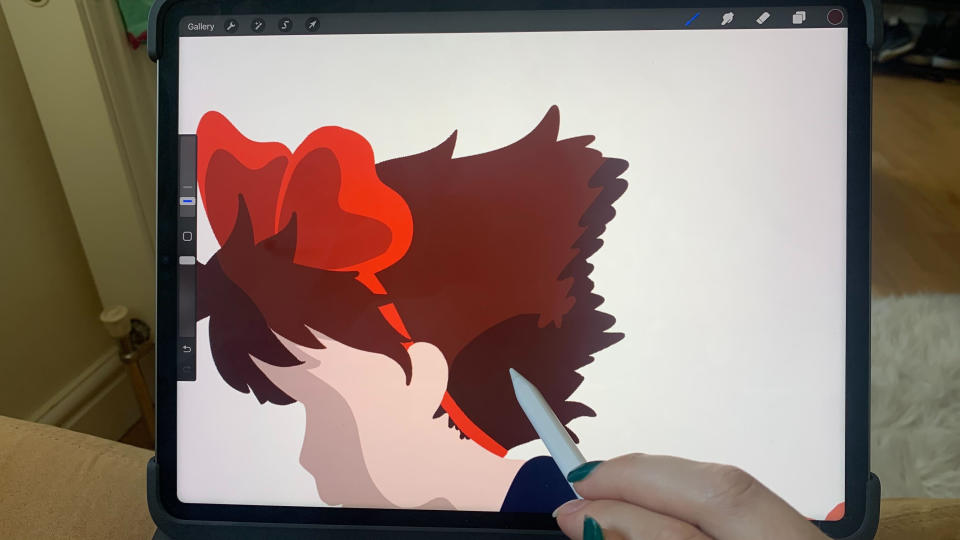
We’re using “tablet computer” here as a slightly clunky term to mean a regular tablet – your iPads, your Samsung Galaxy Tabs, your Microsoft Surfaces, etc. Being able to draw on a real tablet used to be little more than a novelty, a cute way to digitally jot down a shopping list. However, as tablets and their corresponding styluses have improved, they have become genuine, viable options for digital creatives. Plenty of artists in recent years have jumped ship from a Wacom to an iPad and not looked back.
And we say iPad, because that really is the frontrunner for digital creatives at the moment. Other flagship tablets offer competent digital art capabilities, however the iPad is currently ahead, with a superior stylus in the form of the Apple Pencil 2. For multimedia creatives, it has a suite of apps that are much better optimised for tablets, and for digital art in specific, it has one outstanding ace in the hole: Procreate. This digital drawing software is exclusive to Apple products, and it’s a wonderful intuitive program that’s capable of producing high-quality results.
There's a secondary category in the tablet computer segment, too; a small but growing number of pen-first tablets are being made by some of the biggest names in drawing tablets, like the Huion Kamvas Studio 16. These function as full, Windows-operating computers but with all the specs you'd expect from a drawing tablet.

An iPad or other tablet computer is great for travel, for digital drawing on the go, and for those who work in multiple disciplines and want all their programs in one place. It’s going to be more expensive than a graphics tablet, and you likely won’t get the same kind of longevity. You also don’t get the physical function buttons that are standard-issue on graphics tablets and pen displays – which many creatives find essential for their workflow.
Verdict
Ultimately, all three types of drawing tablets have their place, and there’s no definitive answer as to which is “best”. However, there are better choices for different types of users. Generally, we’d say that if you’re an artist on a budget, get a graphics tablet. If you need something premium and professional, get a pen display. And if you need something versatile and travel-friendly, look at tablet computers.


