How to install fonts
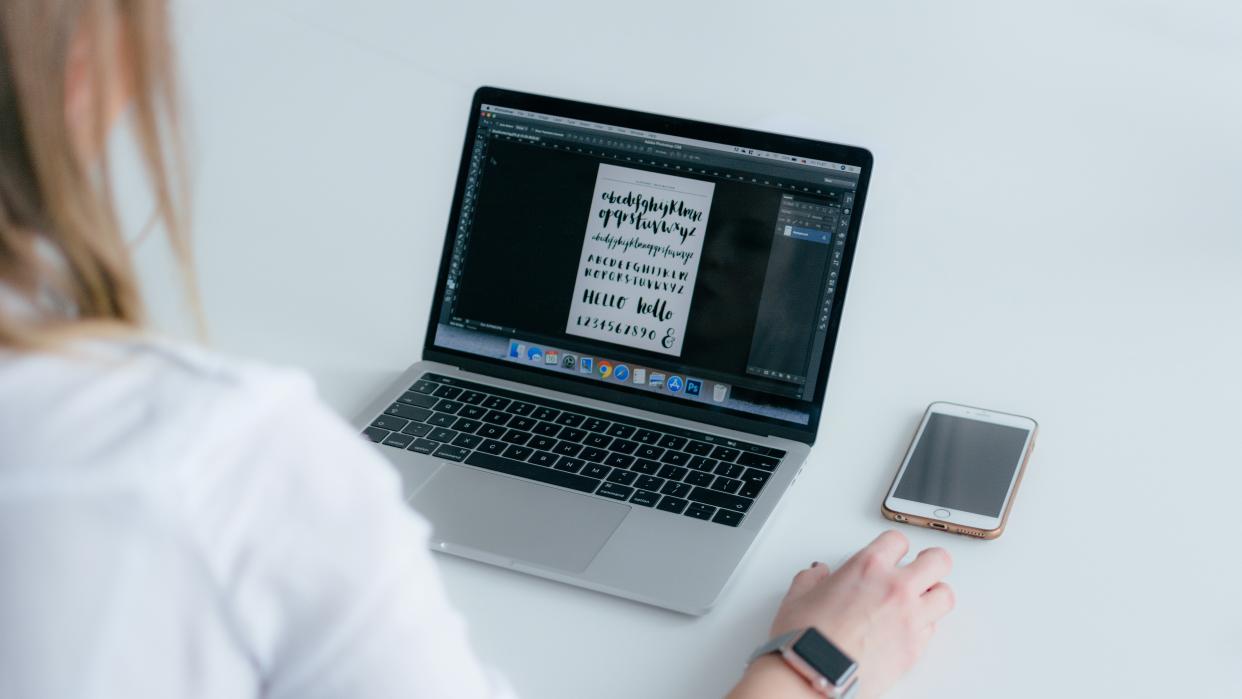
Fonts and typefaces have been around since 1588, when the Gutenberg Bible was printed using movable type. Today, there are tens of thousands of different fonts, with more being created every day.
We're all familiar with Times New Roman, Arial, and the much-derided Comic Sans. But sometimes, you need something specific that isn't in the drop-down list on Microsoft Word or LibreOffice Writer.
It's easy to download and install new fonts, and there's plenty to choose from. Our step-by-step guide will show you how to find the perfect font.
How to install fonts
The screenshots in this guide show Microsoft Word running on a Windows operating system. These steps will also work on Macs, Chromebooks, and Linux distros like Ubuntu. We've tested this with Microsoft Word and LibreOffice Writer, but you can install fonts on any word processor application that supports OTF and TTF font files.
1. Check existing fonts
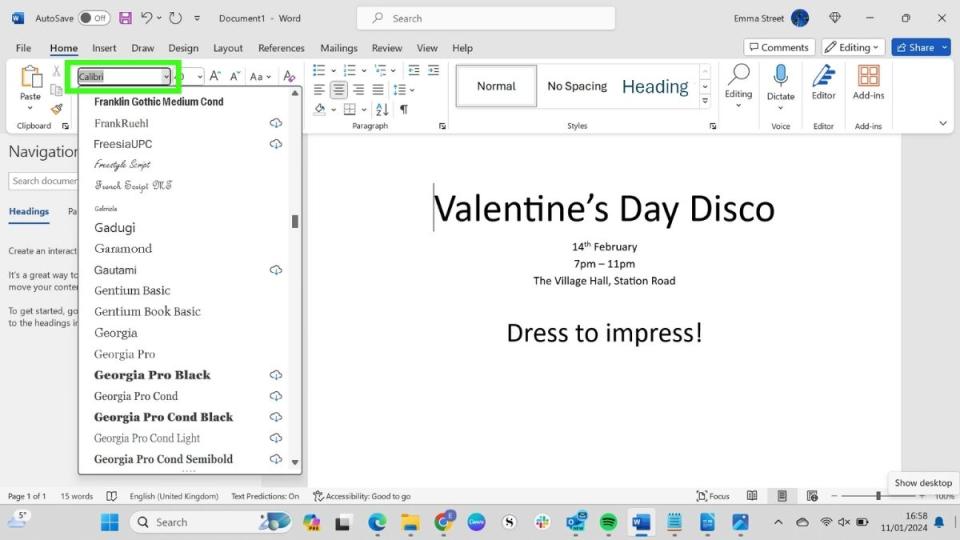
(Image: © Future)
Microsoft Word, and other word processors like Libre Office Writer, already come with a list of pre-installed fonts. So, before you install a new font, it's best to check whether you already have one that will do the job.
For the party invitation in the screenshot above, I want to use a calligraphy-style font. As none of the pre-installed fonts on the list are exactly what I'm looking for, I am going to install a new one.
Caution: In this guide, we've used a well-known and reputable third-party site. The steps in this guide can be applied to other font websites, but before you download anything, ensure it's from a trusted source.
2. Use a Font Website
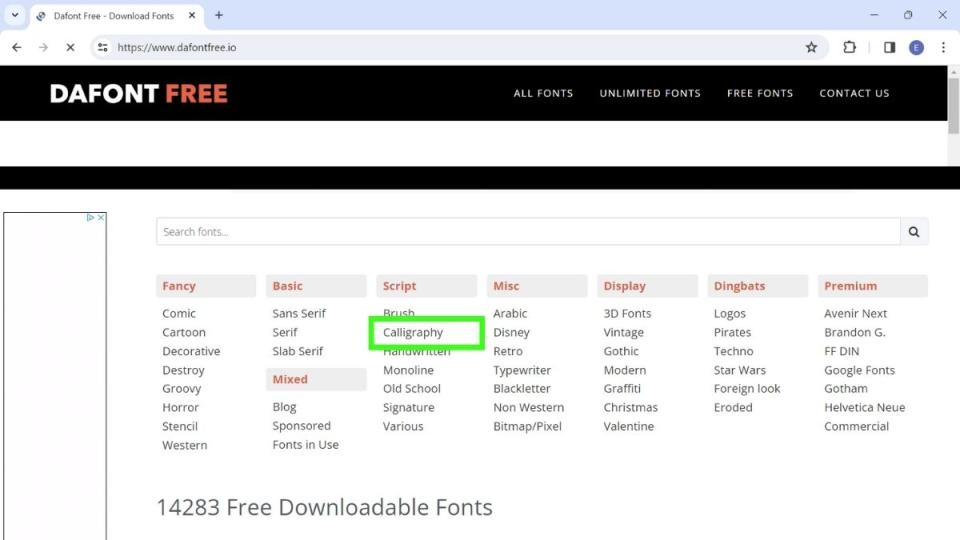
(Image: © Future)
There are numerous websites on the internet from which you can install fonts for free. I'm using dafontfree.io.
This site allows me to either search for the name of the font, if I have one in mind, or to browse by category. Select the category that best fits what you're looking for. I've selected Calligraphy.
3. Choose font
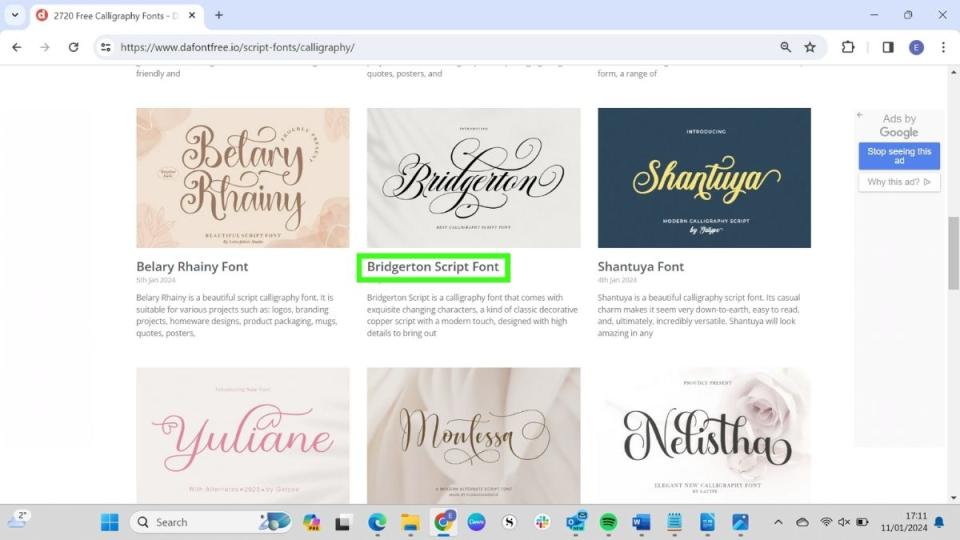
(Image: © Future)
You can now browse all available fonts and choose which one you want to download. This could take a while. Dafontfree.io has over 2000 fonts, and it's easy to fall down a rabbit hole while checking out all the available fonts!
I have chosen Bridgerton Script Font for my party invitation. When you have chosen your font, click on the name to go to the download page.
4. Download font

(Image: © Future)
On the font download page, select Download. This will download a zip file containing your font file. Your font file will be in either OTF (OpenType font) or TTF (TrueType font) format. Both formats are fine for Word, LibreOffice Writer, and most other word processors.
5. Install font
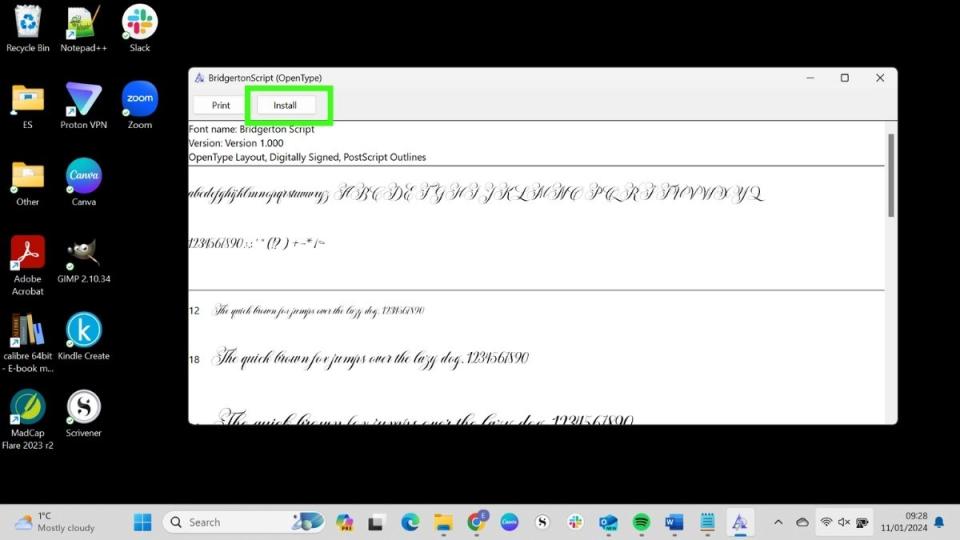
(Image: © Future)
Go to your downloads folder, open the zip folder, and open the OTF or TTF file. This will open a window showing the font details and examples of text. Select Install.
6. Choose new font from the drop-down list

(Image: © Future)
Once you have downloaded your font, it will appear in the drop-down list of fonts in your word processor. When I did this, I found that I could see the new font straightaway in Word, but for LibreOffice Writer, I needed to close my document, and reopen it, in order to see the new font.
Select your new font. As you can see in the above screenshot, I've changed the main heading on my invitation from Calibri to Bridgerton Script.
If you're still not completely happy with your new font, you can start the whole process again. There are, after all, thousands and thousands of fonts to choose from!
There are many different font websites offering both free and paid fonts for you to install. Keep in mind that many free fonts are intended for personal use only.
If you're planning to use a font for commercial purposes, such as in your company's logo or branding, check the information on the website and read the Electronic User Licensing Agreement if you have one. The dafontfree.io site provides a link to purchase fonts for commercial use where applicable.
However, if you're using a free font for personal projects like creating invitations, labels, place cards, scrapbooks, or just sprucing up your Word documents, you're good to go!
There's a world of exciting fonts out there, covering everything from 1930s Art Deco to a pirate font made of bones. Check out the options and have fun experimenting with different styles.


