Hands-on preview of the HomePod 2nd-gen and HomePod mini
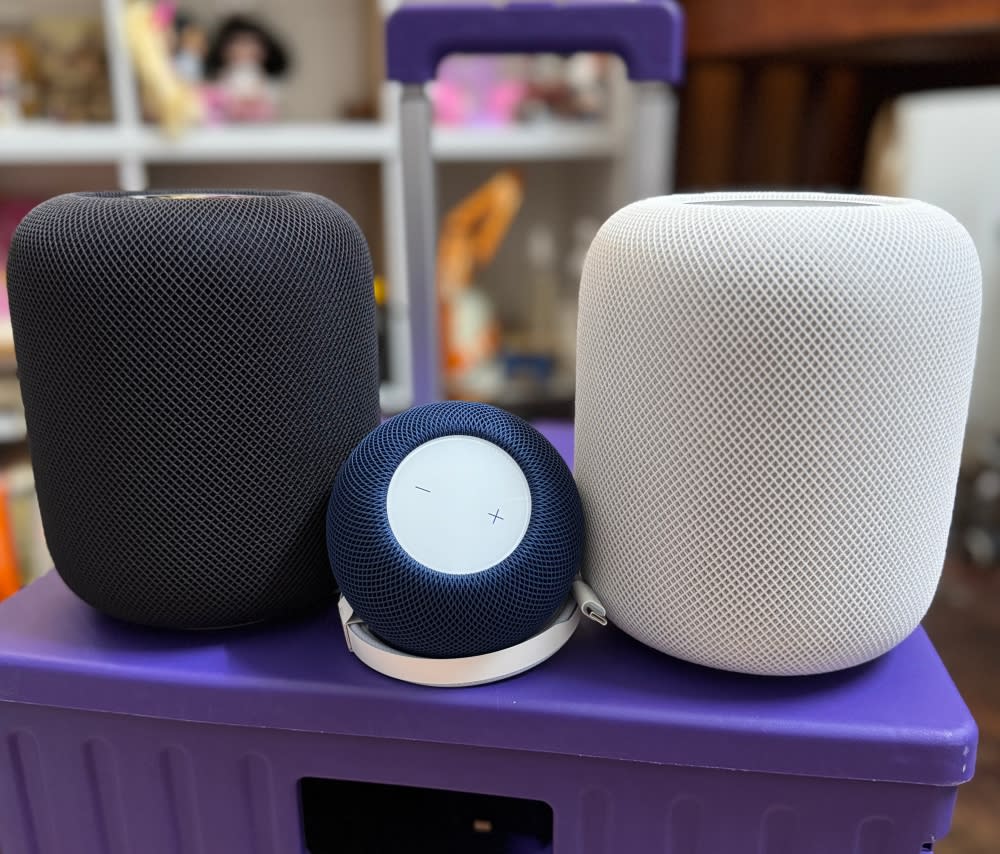
KUALA LUMPUR, May 12 — The HomePods making a sudden appearance in Malaysia wasn’t something I expected.
Especially with its timing sandwiched right between the MacBook Air, iPad and upcoming Worldwide Developers Conference.
I got to test Apple’s idea of an Apple Home Entertainment starter kit, which was an Apple TV 4K (with Ethernet), a pair of HomePod 2nd-gen and one HomePod mini.
Oof, the weight
I wasn’t expecting the HomePods to be as heavy as they are — 2.3kg by themselves, not including the box.
Fortunately, the HomePod mini is as small as its name suggests but neither of the speakers are made to be all that portable.
Leave that to the myriads of cheap and cheerful Bluetooth speakers available these days, some even made to be used in the shower.
Thus, you will need to consider how much room you have before getting a HomePod or two, as they can be hooked up in pairs for stereo sound.
This only works for matching models, so you can pair two HomePods or two HomePod minis but not one Homepod to a HomePod mini.
Getting started
Before you get started, you’ll be wise to install Apple’s Home app (if it isn’t on your device already) as you will be prompted to download it anyway.
A somewhat polarising feature of the HomePods is that you need to have an iPhone or iPad to set one up.
You plug in and turn on a HomePod, bring your iPhone or iPad close to it and wait for the prompt on your device screen asking if you want to connect to the HomePod.
Much like FaceID, you then have to initialise the device by being prompted to line up the HomePod with your camera and then wait a few minutes.
I was a bit surprised by how long it took to be ready to go as you could put down your phone and head to the kitchen for a drink, and it still might not be done. Guess how I found that out.
Maybe I was just too used to how easy it is to connect Bluetooth speakers but the HomePods are not Bluetooth devices but rely on Apple’s own HomeKit standards and AirPlay.
Still, connecting the second HomePod was easier as I immediately got prompted asking whether I wanted a stereo setup.
Right before my HomePod experience I had my Apple TV 4K setup, updated and ready to go so once my HomePods were working I just needed to get the Apple TV rigged up to them.
The Home app also let me see my connected devices as well as create or modify shortcuts to commands I wanted to use.
Just for fun, I set a shortcut to have my HomePods play NewJeans’ ETA to wake me up the next morning.
The good news: it worked. The bad news: I realised that I just am not a 7am person.
As for the HomePod mini, I set it up downstairs, which was also an easy process: plug it in, hover my iPhone over it and wait for a chime to let me know it was good to go.
It was a seamless process, handing over tasks from one HomePod to the other. I could start playing music from my iPhone, wave it next to my HomePod and select the option to play music on one, then take it back to my iPhone.
So far, so good but I’m going to sit with these devices a while and see if any quirks show up. I’ll also see just how well the HomePod speakers work with the PS5 and the experience working out with them with Apple Fitness.
Will I get used to the HomePod alarms and sleep through them? Will I enjoy annoying my pets and housemates with the intercom feature? Stay tuned for the next HomePod writeup.



