How to fix a Roku remote that's not working

The Roku remote is the center of your home entertainment setup, the literal nexus point of all your entertainment needs. This means when it isn't working properly you can't access all of the best streaming services, making binge watches of the "House of the Dragon" an impossible feat.
Not to worry as we at Tom's Guide have got you covered on amending any potential issues that may arise with your Roku remote. The company just launched a new model that has built-in lights, a worthy successor in just the $30 Roku Voice Remote Pro, and this guide takes the new version into account.
Small, lightweight, and featuring relatively few buttons, the Roku remote is one of simplification and straightforward controls. It's one of the key reasons why the Roku Streaming Stick 4K is still among the best streaming devices as the accessory is just too hard to pass up. Despite it's appeal, you might find your Roku is not working properly, and if the issue lies within your remote, follow these steps to learn how best to fix it.
How to fix a Roku remote that's not working or unresponsive?
Hopefully, one of the easy tricks will be your savior.
Look at your remote for damage, especially in the batteries area. This is where I found my parents' Roku remote to be broken, as there was some corrosion. I bought them a new Roku remote and told them to be more careful next time.
If your Roku remote has stopped syncing, your first step to try and solve the issue is swapping in new batteries. Yes, that's probably obvious but give it a go. If you have the Roku Voice Remote Pro, you'll need to recharge it.
If that doesn't work, there are a few other methods you can try before you give up. And if these tips don't work, you can replace it with another one from Roku — or turn a device you already own into your new Roku remote. Read on to find out how to do all of these things.
How to fix a Roku remote: Pair your Roku remote

Since you already tried replacing your batteries or re-charging as I suggested above, the next most common cause of Roku remote woes is the pairing malfunction. When you first set up a Roku player, it should automatically pair with your remote control. In fact, newer models will even pair your remote control directly with your TV. This way, you don't need your TV remote, as the Roku remote can control volume and power settings, too (If only it controlled your input device, like the Chromecast with Google TV's remote).
The trouble with the Roku remote is that a variety of factors can disrupt this pairing, from shaky Wi-Fi to a factory reset. And if your remote control won't interact with your Roku, then your streaming gadget is basically inoperable. Luckily, every Roku device has an easy way to reestablish the connection. Here's how you do it:
Remove the back cover from your Roku remote.
Find the pairing button, underneath the batteries.
Bring the remote as close as you can to your Roku device.
Hold down the pairing button for 3 seconds.
A pairing dialogue should pop up on screen within a few more seconds.
That's really all there is to it. If the pairing screen doesn't pop up, try the following steps.
Remove the batteries from your Roku remote, then reinsert them
Reboot the Roku device (most don't have physical buttons, so unplug and re-plug the its power supply.)
Hold your Roku remote near your Roku.
Hold down the pairing button while the device starts up.
Or, try pairing the pair the remote on a different wireless network. Wi-Fi strength is a big reason why remote pairing sometimes fails, but your connection will persist, even after you bring the Roku back to the original network.
Why do Roku remotes fail?
Roku remotes often unpair from their devices because of issues with power, Wi-Fi networks or random inexplicable glitches. So, as we've mentioned, make sure your batteries are aligned properly, and that there's no debris blocking the path. Then, if you have a Roku Express, make sure it's visible, as it needs to have a clear line of sight from the remote.
Is there a reset button on Roku remote?
While there is no 'reset' button on a Roku remote, there is a pairing button. It's found under the battery compartment on most Roku remotes. The Roku Voice Remote Pro doesn't have a battery compartment, so its pairing button is found on the bottom of the back of the remote.
How to identify your Roku remote
Figuring out which Roku remote you have can help you know how to better use it, but that can be tricky — unless you have this simple guide.
Does your Roku remote have a USB port on the bottom for charging, and not use batteries? If so, that's the Roku Voice Remote Pro. It doesn't require any special treatment, other than recharging via USB. Its pairing button is on its back.
Does your Roku remote have a button with a microphone icon or a magnifying glass icon? If so, that's a Roku Voice Remote. Trying new batteries is often a way to make this remote work, and it also has the pairing button under the battery door shell.

If your Roku remote doesn't have a voice button, it's the Roku Simple Remote. This is a Roku remote you need to point directly at your Roku device. Nothing can be blocking the IR receiver on its front. If your remote has colorful A and B buttons, it's the Roku Game Remote.
Again, if these remotes aren't working, trying new batteries might fix it. Also, remove the battery compartment shell to hold down the pairing button.
Still having trouble? There is another way, with the Roku app.
How to fix a Roku remote: Use the Roku mobile app
Roku's mobile app is extremely robust. You can search for media, discover new channels and cast your own content on screen.
More importantly for the purposes of this article, you can use your phone as a remote control with this app. Simply install the Roku app for iOS or Android, connect your phone to the same wireless network as your Roku player, then tap on the Remote tab. A screen with a D-pad and a handful of media controls will pop up, and voilà: You've got a bona fide Roku remote.
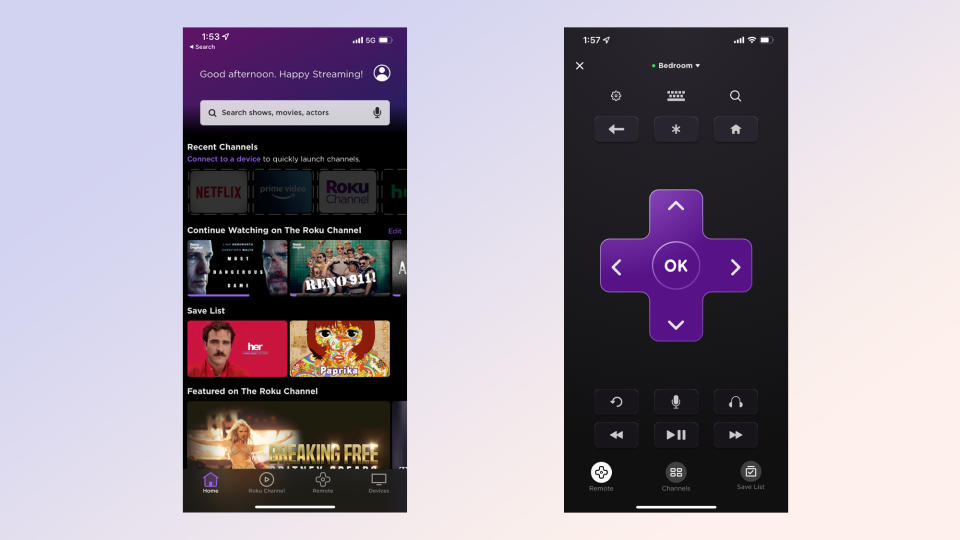
While you could just use your smartphone as a Roku remote forever, this probably isn't the best idea. It's a drain on the phone's battery, and you probably need your smartphone for other things. So if you think your Roku remote is gone for good, you'll have to get a new one.
How to fix a Roku remote: Try a different remote
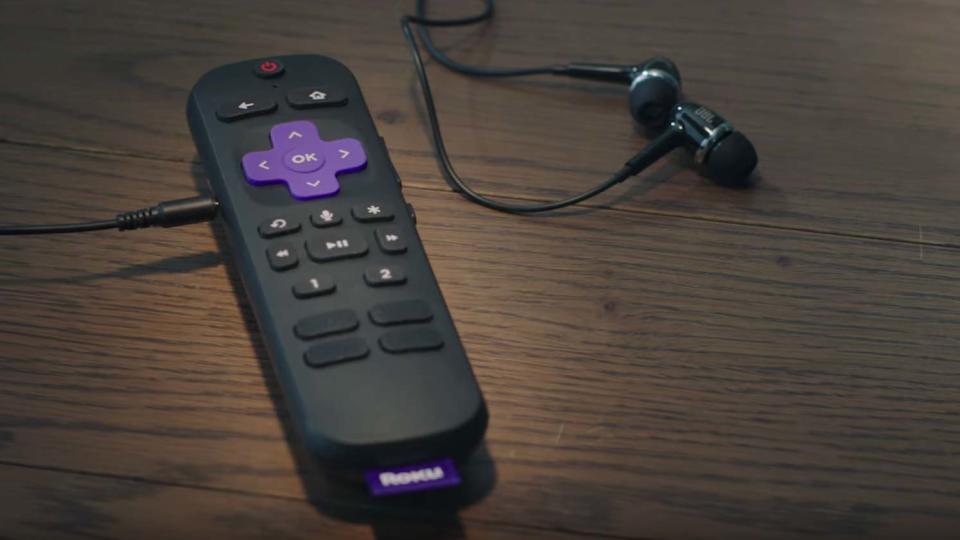
At the time of writing, Roku sells three different remotes: the Roku Voice Remote Pro ($30), the Roku Voice Remote ($20) and the Roku Simple Remote (with IR) ($15).
To determine which remote works with your player, it's best to visit the Roku website, as it stays updated with the most current information. Basically, though:
Roku Streaming Stick (Plus, 4K and 4K+ models): Roku Voice Remote Pro, Roku Voice Remote
Roku Ultra: Roku Voice Remote Pro, Roku Voice Remote, Roku Simple Remote
Roku TVs: Roku Voice Remote Pro, Roku Voice Remote, Roku Simple Remote
Roku audio products: Roku Voice Remote Pro, Roku Voice Remote, Roku Simple Remote
Roku Premiere: Roku voice remote
Older Roku 2 and Roku 3 models: Roku gaming remote
Roku Express 4K Plus: Roku Voice Remote
Roku Express and most older Roku models: Roku Standard IR remote
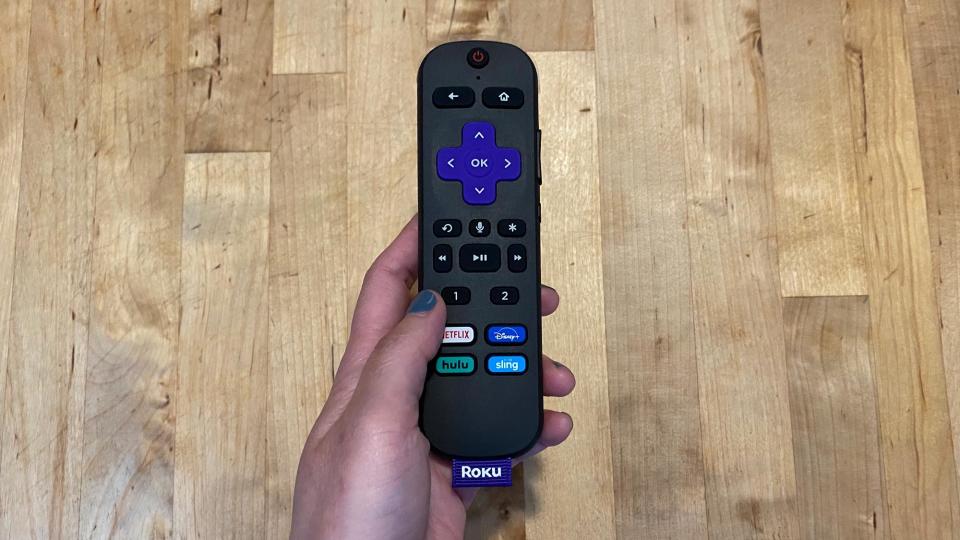
The exact feature set varies depending on the remote. The Roku Enhanced voice remote offers a headphone jack for private listening; some offer programmable channel buttons; some offer power and volume controls for your TV.
There's now an even better option, too, in the form of the Roku Voice Remote Pro, which offers features including hands-free controls, custom shortcuts, and private listening. It's also the first Roku remote to be fully rechargeable.
Read our hands-on review of the Roku Voice Remote Pro and then see our in-depth guide on how to replace your Roku remote.
Whatever the case, we'd recommend ordering these remotes directly from the Roku website, because Roku makes the compatibility of each device very clear. Third-party retailers aren't always as good at this, and you don't want to experience any problems with your replacement remote.
Now you know how to fix a Roku remote that's not working, take a look at some of our other Roku guides, including how to use screen mirroring on Roku and what we think is the first thing every Roku owner should do. And if you're looking for some viewing inspiration, check out our guide on the best Roku channels.


