Can AirPods connect to a Samsung phone or TV?

The best AirPods aren't limited to Apple products. You can use them with any Bluetooth-enabled device including those made by Samsung, such as its Galaxy phones and tablets, as well as the best Samsung TVs.
If you've already read our how to connect AirPods to Android phones and tablets, then you'll likely be familiar with the steps as they're largely the same with any Samsung phone or tablet – and also work as a rough guide for connecting to Samsung TVs.
Of course, you'll miss out on certain Apple features like support for Siri, in-ear detection, auto-switching between devices, spatial audio (including personalized with head tracking), Find My, and custom sound modes and controls but they do still work as an effective pair of headphones.
Steps for how to connect AirPods to Samsung devices
Open your device's Settings menu
Go to the connectivity or audio settings
Put your AirPods into pairing mode
Select and pair your AirPods
Step by step guide for how to connect AirPods to a Samsung phone
How to connect AirPods to a Samsung phone or tablet
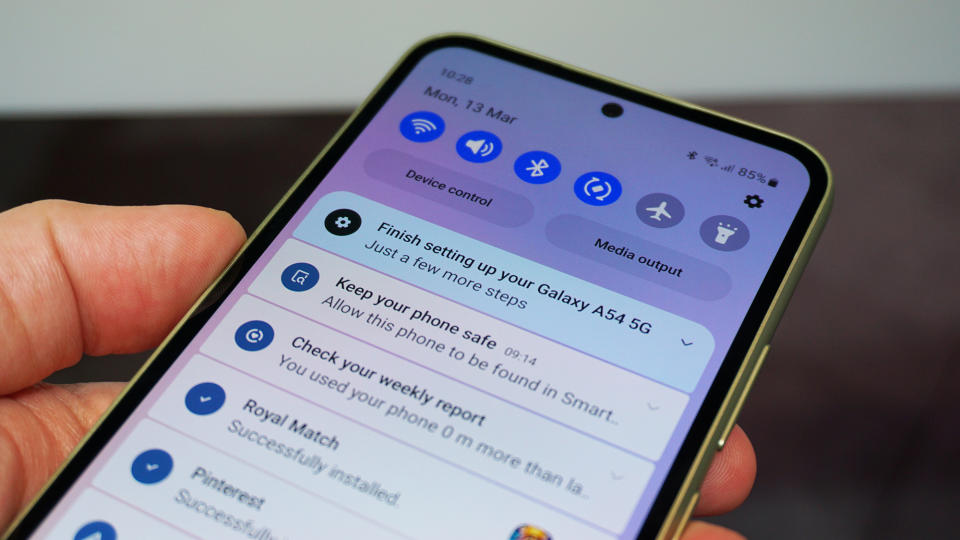
(Image: © Future | Alex Walker-Todd)
While the following steps may vary depending on which Samsung phone or tablet you own, they should still give you the general gist of what to do. Open your phone's or tablet's settings and make sure Bluetooth is turned on. If you don't see your AirPods under the available devices to pair then put them into pairing mode by holding down the button on the back of the case – or the noise control button on your AirPods Max – until they start flashing white. Then click on your AirPods when they appear to pair them with your Samsung device.
Step by step guide for how to connect AirPods to a Samsung TV
How to connect AirPods to a Samsung TV
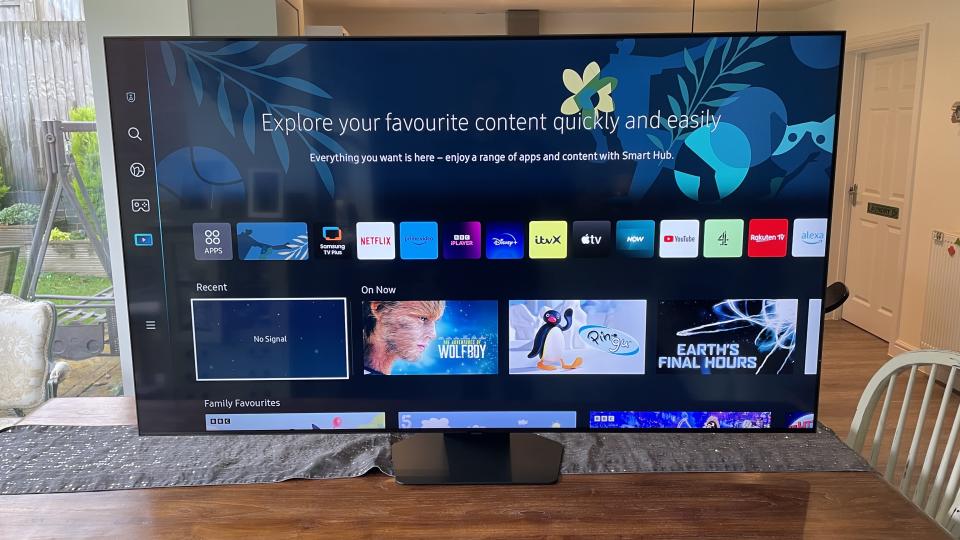
(Image: © Future)
Like a Samsung phone or tablet, you can also connect Apple's best headphones to the brand's TVs but the steps may vary between models. Not sure if your Samsung TV has Bluetooth? You can check this by going to the Settings menu, selecting 'Sound' and then 'Sound Output'. If you see 'Bluetooth Speaker List' then your TV supports it. It's in this same menu that you'll also be able to connect to your AirPods. If you don't see them, make sure to turn on pairing mode. From here, select your AirPods from the list and click 'Pair and connect' to get them connected.
How to connect AirPods to Samsung devices: Final thoughts

While using an iPhone, iPad or Apple TV 4K will offer you the best experience when listening with AirPods, Samsung devices are great products too. One useful feature of Samsung devices that Apple doesn't yet have – for example – is support for next-generation Bluetooth connectivity. The software update was released last year to bring Auracast tech to its latest TVs and earbuds. However, AirPods don't yet support Auracast so this is not something you can take advantage of. That may change in the future but as it stands, AirPods are still effective headphones with Samsung devices.


